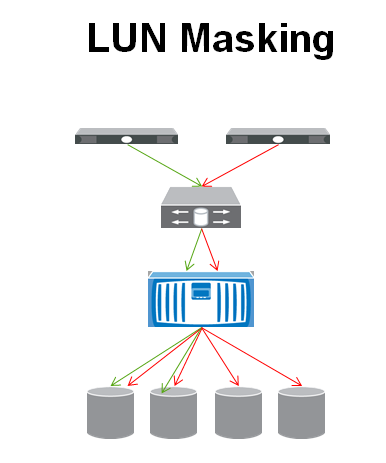RHCSA EXAM Questions
& Answers
**********************************************
RHCSA-VM
configuration:
*you have been
provided a virtual box named as serverX.example.com (hint:where X is your
domain number)
* password for both virtual machine should be “Postroll”
*serverX.example.com provided with ip=172.25.X.11/255.255.255.0
*serverX.example.com are provided with gateway 172.25.254.254 & example.com
dns domain with the IP: 172.25.254.254
*NOTE: I have
Foundation Machine# 9, so I am using 172.25.9.11
nmcli
connection add con-name eth0 ifname eth0 type ethernet ip4 172.25.9.11/24 gw4
172.25.254.254
nmcli
connection modify eth0 ipv4.dns 172.25.254.254
nmcli
connection modify eth0 ipv4.method manual
nmcli
connection modify eth0 connection.autoconnect true
nmcli
connection down eth0
nmcli
connection up eth0
—————————-
* Set the Hostname
hostnamectl
set-hostname server9.example.com
Before starting exam.
–> ping server-vm
ip , desktop-vm ip and classroom.example.com
–> from server-vm ping base machine and server.
–> check hostname and IP address of server-vm and desktop-vm
ping
172.25.9.11
ping
172.25.9.10
ping
172.25.254.254
ping
172.25.254.9 ----> Your base Machine
ping
example.com
* if the vm has set
with multi-user.target then set it to graphical.target, but don’t forget to
revert back to multi-user.target
systemctl
get-default --> to check the running target
systemctl
set-default graphical.target
—> mask the iptable
servervice before starting exam.
systemctl
mask iptables.service
systemctl
mask ip6tables.service
1) configure Selinux
The machine should be
running enforcing mode
Change this
Don’t forget to Reboot
it, so that I’ll take affect
2) create a new 100MB
Physical partition mounted under /gluster
(Note because partition sizes are seldom exactly what is specified when they
are created, any thing within the range of 70MB to 120MB is acceptable)
fdisk
/dev/vdb ----- > Create the Partition of 100M
partx
/dev/vdb
mkfs.ext4
/dev/vdb2 ------> Make a filesystem on it
mkdir -p
/gluster -----> Create Directory to mount on it
blkid
------> Get the UUID of it
vim
/etc/fstab --------> Create the mount point inside the fstab
UUID=c3ac5a96-80a9-44c3-b51e-9531e9ed9f08
/gluster ext4 defaults 0 0
mount -a
------> Mount it
df -hT
----> verify it is mounted
3) create a new 150MB
swap partition f/s.
(Note because partition sizes are seldom exactly what is specified when they
are created,
any thing within the range of 130MB to 170MB is acceptable)
fdisk /dev/vdb
----- > Create the Partition of 150M and set it's type 82 (which set its the
swap type partition)
partx
/dev/vdb --- If you didn't get the partition, just reboot the system, don't get
panic
mkswap
/dev/vdb3 ---> Make the swap on newly created Partition
swapon
/dev/vdb3
swapon -a
vim
/etc/fstab --------> Create the mount point inside the fstab
UUID=4f3e868d-c885-4e1f-b069-d56ba443a9b6
swap swap defaults 0 0
Verify:
free -m
swapon -s
vim
/etc/yum.repos.d/rhcsa.repo
[localrepo]
name =
Local Repo for RHCSA exam
baseurl =
[url="http://content.example.com/rhel7.0/x86_64/dvd"]http://content.example.com/rhel7.0/x86_64/dvd[/url]
gpgcheck =
0
enabled = 1
Test:
yum clean
all
yum list
all
yum
repolist
5) create the
following user, groups, and group memberships:
–> A group named
sysgrp
–> A user andrew who belongs to sysgrp as a secondary group
–> A user susan also belongs to sysgrp as a secondary group
–> A user sarah who does not have access to an interactive shell on system
and who not a member of sysgrp
–> susan,sarah, andrew password = “Postroll”
groupadd
sysgrp
useradd
andrew
useradd
susan
useradd -s
/sbin/nologin sarah
usermod -aG
sysgrp andrew
usermod -aG
sysgrp susan
Verification:
# id andrew
uid=1002(andrew)
gid=1003(andrew) groups=1003(andrew),1002(sysgrp)
# id susan
uid=1003(susan)
gid=1004(susan) groups=1004(susan),1002(sysgrp)
# su -
sarah
This
account is currently not available.
6) create a
collaborative directory /redhat/sysgrp with the following characteristics:
–> Group owneship of /redhat/sysgrpis sysgrp
–> The directory should be readbale,writable, and accessable to members of
sysgrp,
but not to any other user.
(It is understood that root has access to all files and directories on the
system.
–> Files created in /redhat/sysgrp automatically have group ownership set to
the sysgrp group
mkdir -p
/redhat/sysgrp
chgrp
sysgrp /redhat/sysgrp
chmod 2770
/redhat/sysgrp
Verification:
# ls -ld
/redhat/sysgrp
drwxrws---.
2 root sysgrp 6 Jun 15 23:21 /redhat/sysgrp
7) Install the
appropriate kernel update from http://content.example.com/rhel7.0/x86_64/errata
The following criteria must also be met:
–>The updated kernel is the default kerneal when the system rebooted.
–>The original kernel remains available and bootable on the system
vim
/etc/yum.repos.d/rhcsa.repo
[kernelrepo]
name =
Local Repo for Kernel
baseurl =
[url="http://content.example.com/rhel7.0/x86_64/errata"]http://content.example.com/rhel7.0/x86_64/errata[/url]
gpgcheck =
0
enabled = 1
Run this command
before installing the kernel
uname -rms
Linux
3.10.0-123.el7.x86_64 x86_64
Install the kernel
After Kernel
installation, reboot the system and run this command again
# uname
-rms
Linux 3.10.0-123.1.2.el7.x86_64
x86_64
8) Enable IP
forwarding on your machine
vim
/etc/sysctl.conf
net.ipv4.ip_forward
= 1
Enable it using:
9) The user andrew
must configure a cron job that runs daily at 14:23 local time and executes –
/bin/echo hiya
yum install
cronie
systemctl
enable crond
systemctl
start crond
crontab -eu
andrew
23 14 * * *
/bin/echo hiya
Verification:
10) Bind with LDAP
used provided by classroom.example.com for userr authentication.
Note the following:-
–> The LDAP search base DN is dc=example,dc=com
–> The LDAP certificate file is
http://classroom.example.com/pub/EXAMPLE-CA-CERT
–>ldapuserX should be able to log into your system, whereX is your ServerX
((hint:where X is your domain number),
but will not have a home directory, until you have completed the autofs
requirement,below all LDAP users have password of “password”
yum install
authconfig-gtk sssd krb5-workstation
#autoconfig-gtk
---------------------------> Fill the information
systemctl
start sssd
systemctl
enable sssd
Verification:
# getent
passwd ldapuser9
ldapuser9:*:1709:1709:LDAP
Test User 9:/home/guests/ldapuser9:/bin/bash
#ssh
ldapuser9@localhost
11) configure autofs
to automount the home directories of LDAP users,
Note the following:
–>classroom.example.com (172.25.254.254), NFS-exports /home/guests to your
system, whereX is your server Number.
–>LDAP userX’s home directory is classroom.example.com:/home/guests/ldapuserX
–>LdapuserX’s home directory should be automounted locally beneath /home as
/home/guests/ldapuserX
–>home directories must be writable by their users
–>while you are able to login as any of the users ldapuser1 through
ldapuser20 the only home directory that is accessible from
your system is ldapuserX.
Example:- classroom.example.com would configure the automaster such that
ldapuser100’s home directory /home/guests/ldapuserX gets mounted automatically
upon login. The NFS share would be classroom.example.com:/home/guests/ldapuser100
yum install
autofs
vim
/etc/auto.master.d/home.autofs
/home/guests
/etc/auto.home
vim
/etc/auto.home
ldapuser9
-rw,sync classroom.example.com:/home/guests/&
systemctl
enable autofs
systemctl
start autofs
Verification:
#ssh
ldapuser9@localhost
[ldapuser9@server9
~]$ df -h
Filesystem
Size Used Avail Use% Mounted on
/dev/vda1
10G 3.4G 6.7G 34% /
devtmpfs
901M 0 901M 0% /dev
tmpfs
921M 0 921M 0% /dev/shm
tmpfs
921M 17M 904M 2% /run
tmpfs
921M 0 921M 0% /sys/fs/cgroup
/dev/vdb2
93M 1.6M 85M 2% /gluster
classroom.example.com:/home/guests/ldapuser9
10G 3.4G 6.7G 34% /home/guests/ldapuser9 --------> This line should be
present
12) Configure your
system so that it is an NTP client of classroom.example.com
yum install
chrony
vim
/etc/chrony.conf
server
classroom.example.com iburst
systemctl
restart chronyd
systemctl
enable chronyd
Verification:
chronyc
sources -V --> to check the reach level
13) copy the file
/etc/fstab to /var/tmp
configure the permission of /var/tmp/fstab so that
the file /var/tmp/fstab is owned by the root user, belongs to the group root
should not be executable by anyone.
The user andrew is able to read & write /var/tmp/fstab
The user susan can neighter write nor read /var/tmp/fstab
All other users (current or future) have the ability to read /var/tmp/fstab.
cp
/etc/fstab /var/tmp/
chown
root:root /var/tmp/fstab
setfacl -m
u:andrew:rw- /var/tmp/fstab
setfacl -m
u:susan:--- /var/tmp/fstab
Verification:
getfacl
/var/tmp/fstab
# su -
andrew
[andrew@server9
~]$ vim /var/tmp/fstab ----> Try to write anything to the file and it should
be successful
[andrew@server9
~]$ exit
logout
# su -
susan
[susan@server9
~]$ cat /var/tmp/fstab
cat:
/var/tmp/fstab: Permission denied -----> It should show this error
[susan@server9
~]$ exit
logout
14) Resize the logical
volume, logical-data and it filesystem to 400MB.
Make sure that the filesystem contents remain intact.
(Note: partitions are seldom exactly the size requested,so any thing
within the range of 370MB to 430MB is acceptable)
df -Th
-------> get the mount point of it
umount
/datasource
e2fsck f
/dev/datacontainer/datacopy
resize2fs
/dev/datacontainer/datacopy 400M
lvreduce L
400M /dev/datacontainer/datacopy
mount a
15) Add the user
talusan with userid 2985
Verification:
# id
talusan
uid=2985(talusan)
gid=2985(talusan) groups=2985(talusan)
find the file which
owned by user julice and copy the file into /root/findresults directory.
mkdir -p
/root/findresults
find /
-user julice -exec cp -rfp {} /root/findresults/ \;
16) create a new
physical volume, create a new volume group in the name of datacontainer, vg
extent is 16.00MB
create a new logical volume in the name of datacopy with the size of 50 extents
and file system must vfat then
mount it under /datasource
fdisk
/dev/vdb ----- > Create the Partition of 802M[ (16*50) + 2 ] and set it's
type 8e (which is LVM type)
partx
/dev/vdb --- If you didn't get the partition, just reboot the system, don't get
panic
pvcreate
/dev/vdb5
vgcreate -s
16M datacontainer /dev/vdb5
vgdisplay
-----> Check the vg extent size, its should be this (PE Size 16.00 MiB)
lvcreate -l
50 -n datacopy datacontainer
lvdisplay
------------> Check the size of extents and it should be(Current LE 50)
mkfs.vfat /dev/datacontainer/datacopy
------> Make a filesystem on it
mkdir -p
/gluster -----> Create Directory to mount on it
blkid
/dev/datacontainer/datacopy -----> get the UUID of
/dev/datacontainer/datacopy
vim
/etc/fstab --------> Create the mount point inside the fstab
UUID=C553-2BF5
/datasource vfat defaults 0 0
mount -a
Verification:
df -hT
----> verify it is mounted
17) create an archive
file /root/local.tgz for /usr/local. it should be compressed by gzip.
tar -cvzf
/root/local.tgz /usr/local
18) search the string
sarah in the /etc/passwd file and save the output in /root/lines
grep sarah
/etc/passwd > /root/lines
# cat lines
sarah:x:1004:1005::/home/sarah:/sbin/nologin
:max_bytes(150000):strip_icc()/san-vs-nas-818005-v2-5c1042ba46e0fb0001bf6882.png)